
How to Segment New and Existing Audiences in Meta Ads Manager
How to Segment New and Existing Audiences in Meta Ads Manager
How to Segment New and Existing Audiences in Meta Ads Manager
Meta is always adding shiny new features to their advertising platform, giving advertisers more tools to work with. Equally, old settings and options are frequently taken out, especially when it comes to audience segmentation, which often means switching up your strategies and ways of working.
One of the biggest changes to Meta Ads Manager in the past few years has been Advantage+ Shopping Campaigns. This campaign type is a fantastic way to broaden the reach of your ads based on the algorithm finding your audience for you with no added targeting options needed.
Previously, ASCs had an option for an existing customer budget cap, allowing you to input the maximum amount of budget you wanted it to spend on existing customers. However, back in May, Meta started phasing this feature out.
So, what should you do instead to segment your audience between new and existing customers?
Meta has recommended two different approaches 👇
Exclude Using Custom Audiences
The first is to create a campaign that excludes existing customers using the Custom Audiences feature. This is something we always do so that we can make sure the best messaging is reaching audiences at the right time in the marketing funnel.
Create a new campaign and select ‘Manual sales campaign’.
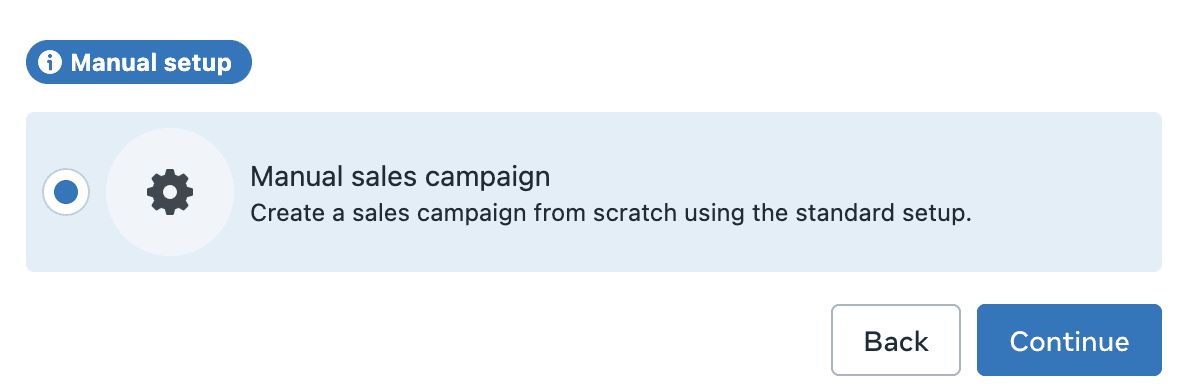
From here, you’ll want to scroll down to your Audience controls, click on ‘Show more options’ and then select ‘Exclude these custom audiences’. From here, you’ll see a list of all of your Custom Audiences that pull data from your existing sources, including the Meta pixel on your website, app data, social media metrics and more. These have to be created manually from the Audiences section in Meta Ads Manager or by switching to original audience options and clicking ‘Create new > Custom Audience’.
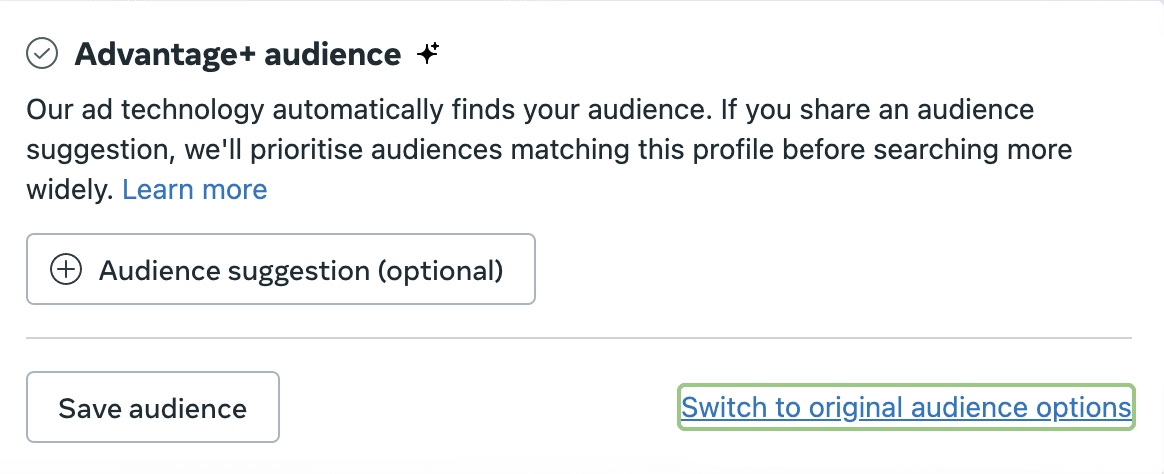
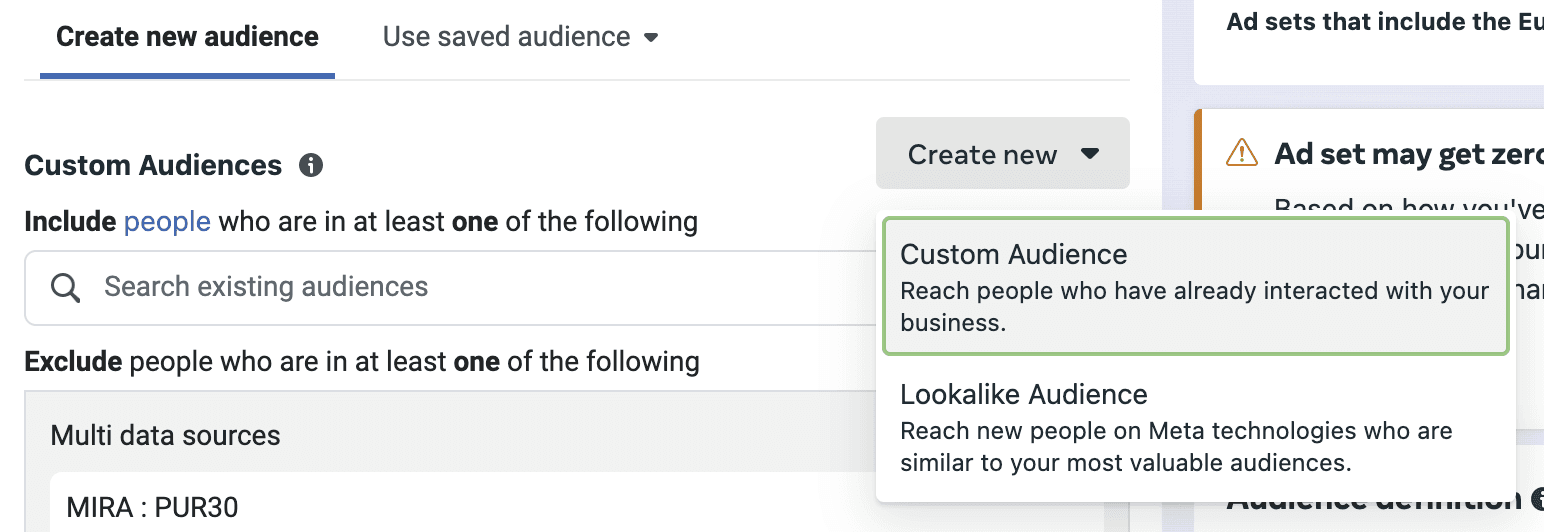
You’ll want to exclude purchasers, with the retention period depending on the type of product or service that you’re selling, typically 30 or 60 days. This will prevent users who have recently purchased from you from seeing your ads intended for a cold audience.
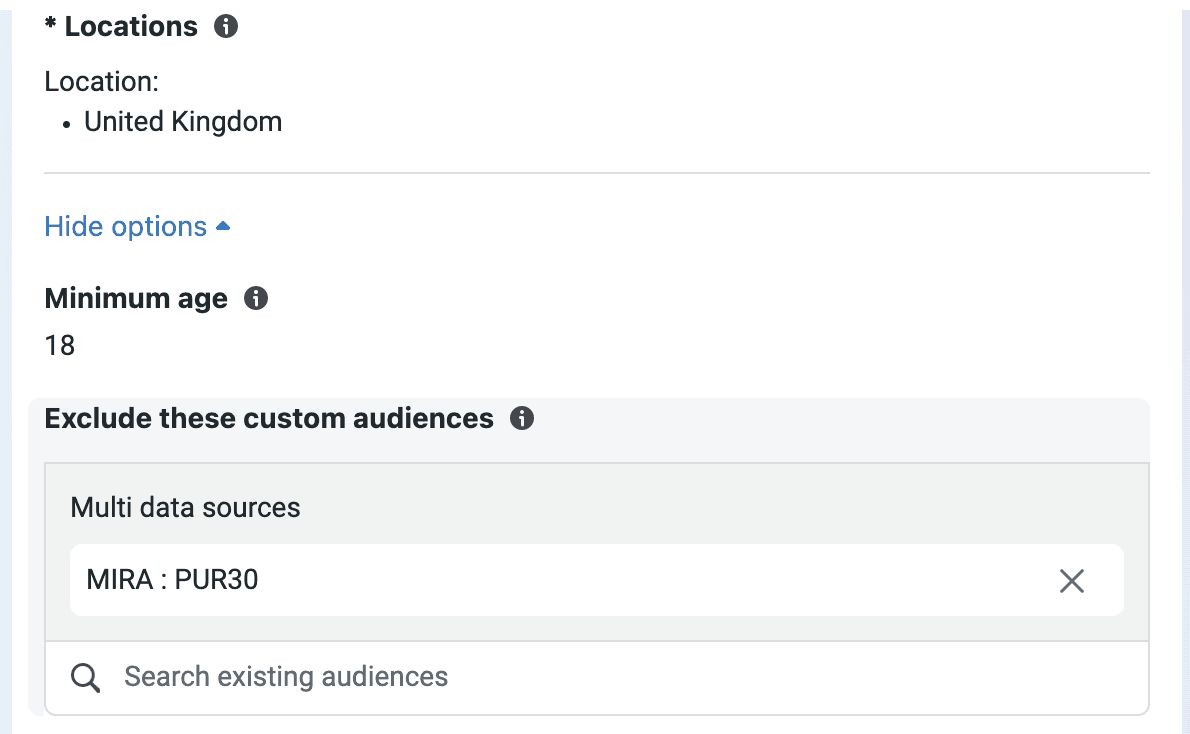
Use Ad Set Spending Limits
The second method involves creating a manual campaign with two ad sets.
You’ll need to set your campaign budget type to Advantage campaign budget, allowing Meta’s algorithm to automatically distribute the budget across all ad sets within your campaign.
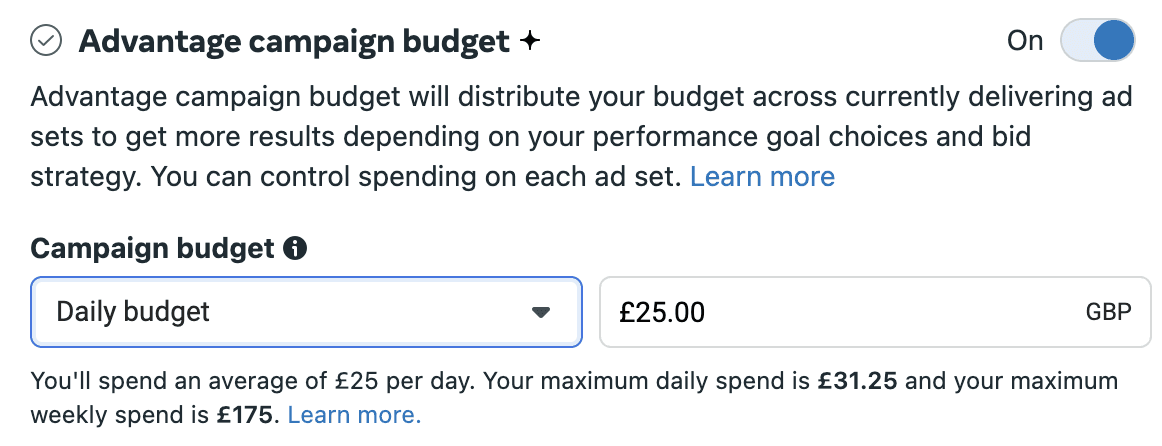
On an ad set level, scroll down to ‘Budget and schedule’ to find the spending limit options. Tick the option ‘Ad set spending limits’ and set a maximum budget. The algorithm always aims to spend no more than this amount.
We recommend splitting your budget 70:30 between new and existing audiences. So if your campaign budget is £100 daily, you’ll want to set one Daily maximum to £70 and the other to £30. This will help you maximise your opportunities for Facebook ads optimisation.
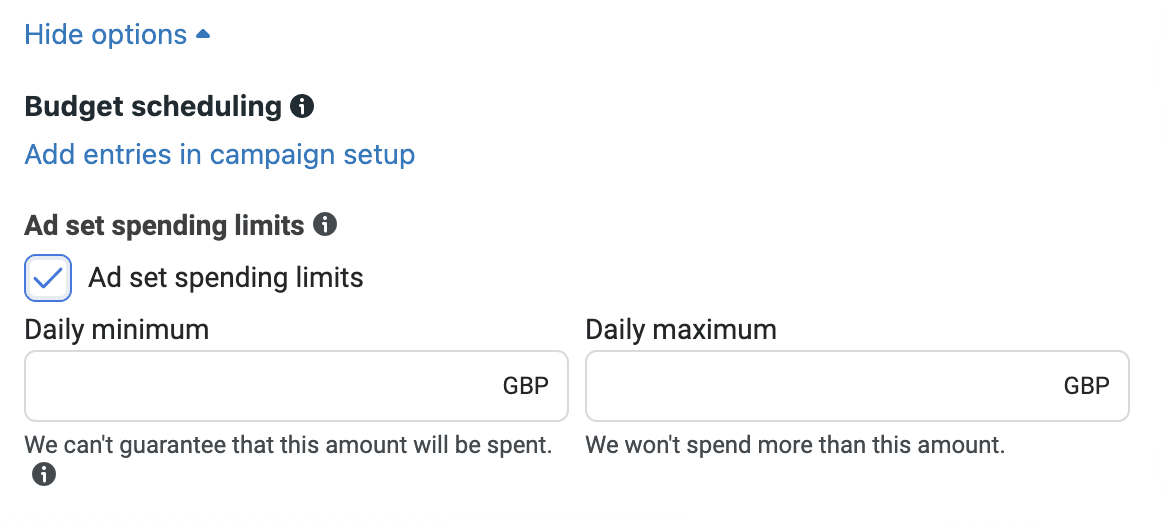
For the ad set including your existing customers, you’ll need to switch to original audience options. Then simply select the Custom audience you want to be included - e.g. 30-day purchasers. This means that ads in this ad set will only target existing customers.
You can then duplicate the same ad into both campaigns or use different ones depending on what you want each audience segment to see.
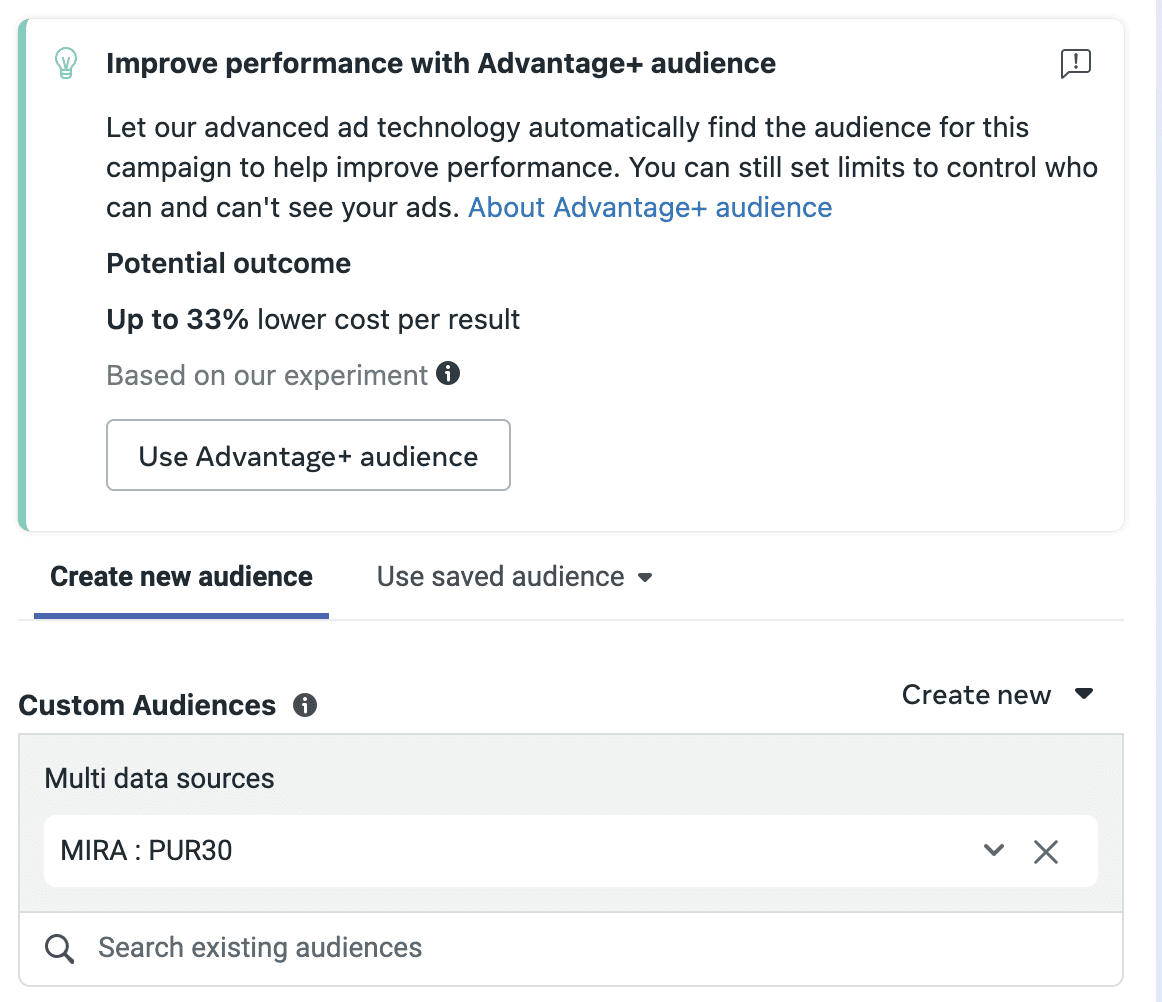
For the other ad set, you’ll want to do the same as above but exclude your existing customers instead.
We prefer to split our prospecting and retargeting audiences into their own campaigns, providing more control over the spend. But by segmenting your audiences in any of these ways, you’re able to provide more bespoke messaging to users depending on their place in the sales funnel, making them more likely to convert.
View By Audience Segments
But what if you still want to know how Meta’s algorithm is splitting your budget in your Advantage+ Shopping Campaigns? Well, there’s a new tool for that, too.
You can now view reports in Meta Ads Manager based on defined audience segments in sales campaigns.
Head to your sidebar and click on Advertising settings. From here, go into Audience segments. On this page, you’ll be able to define two audience types - Engaged audience and Existing customers. You can use Custom Audiences to set these - for example, you could use all web viewers from the past 60 days to define your engaged audience and all purchasers from the past 60 days to define your existing customers.
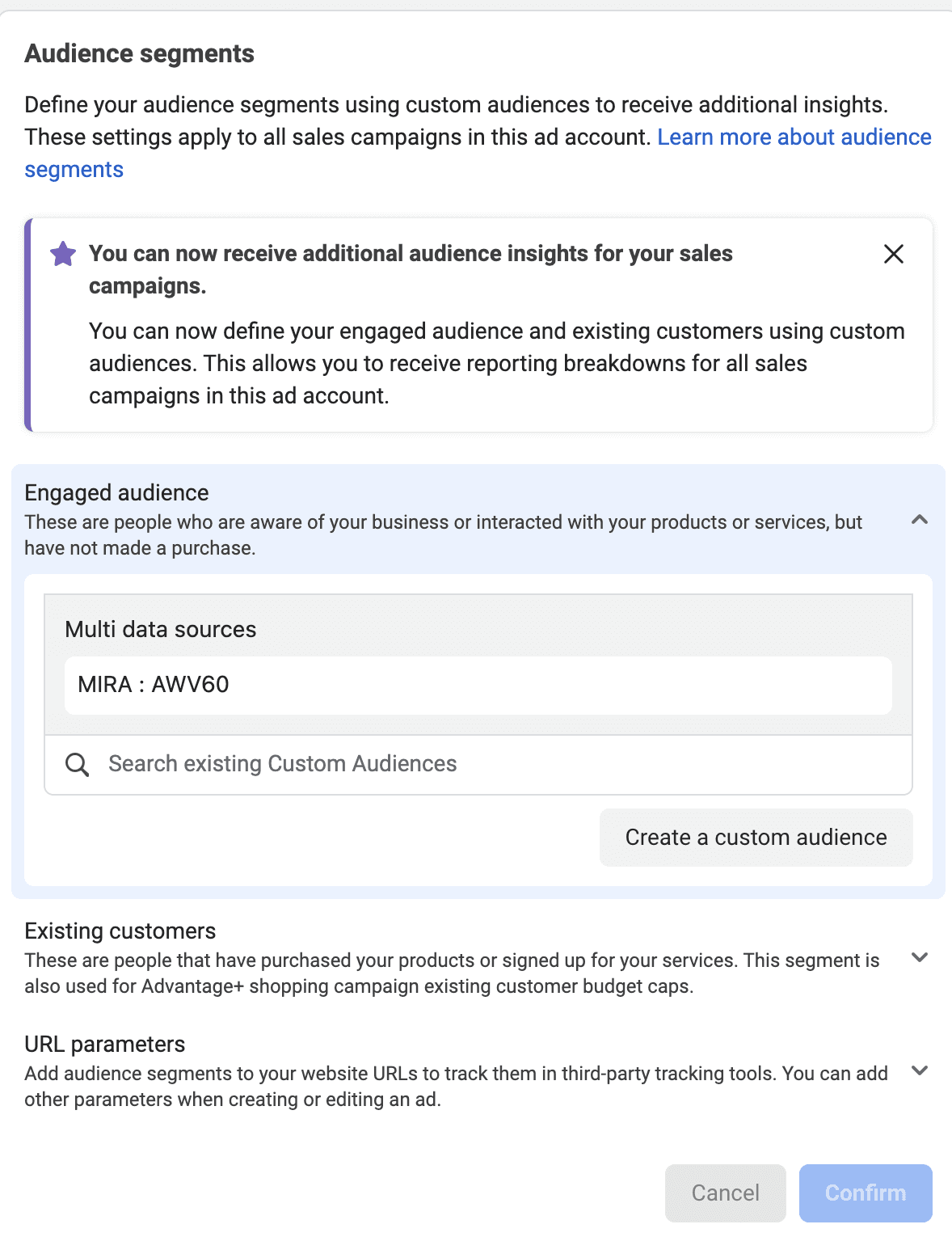
Once these are set, you’ll be able to view breakdowns of your audience into new, engaged and existing within your sales campaigns. Head into your breakdowns in Meta Ads Manager and filter By demographics > Audience segments.
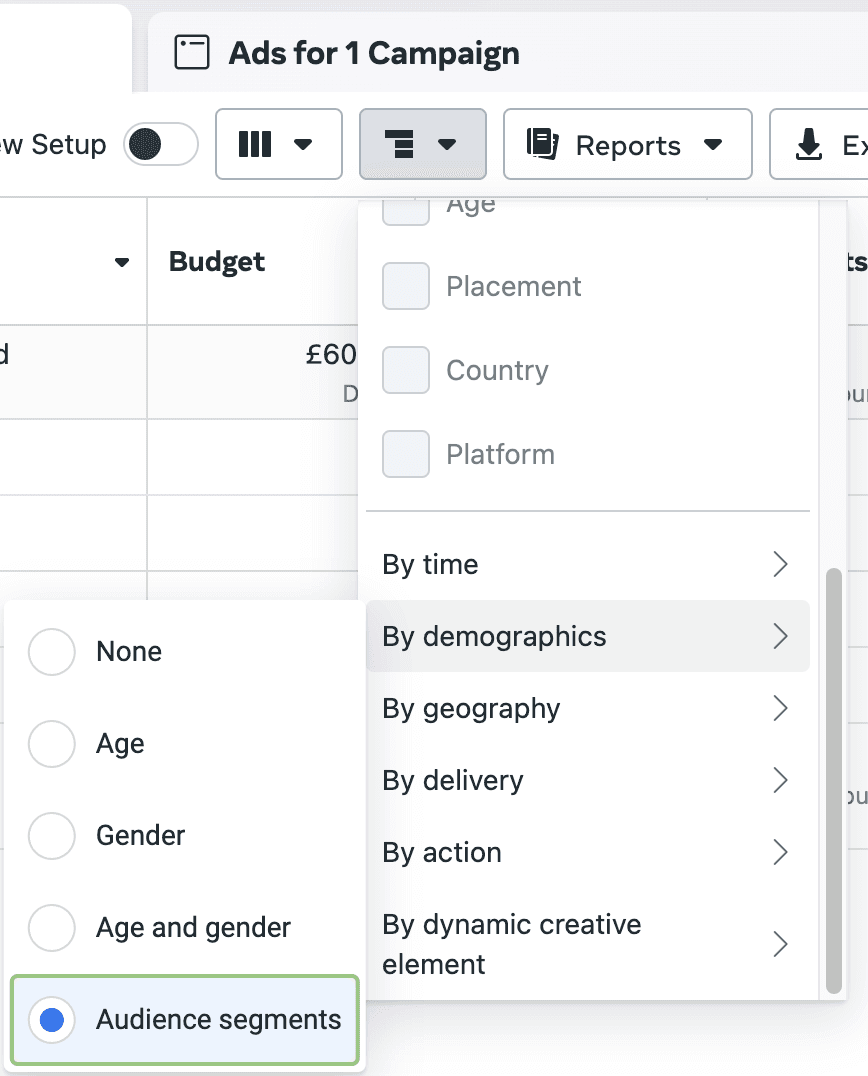
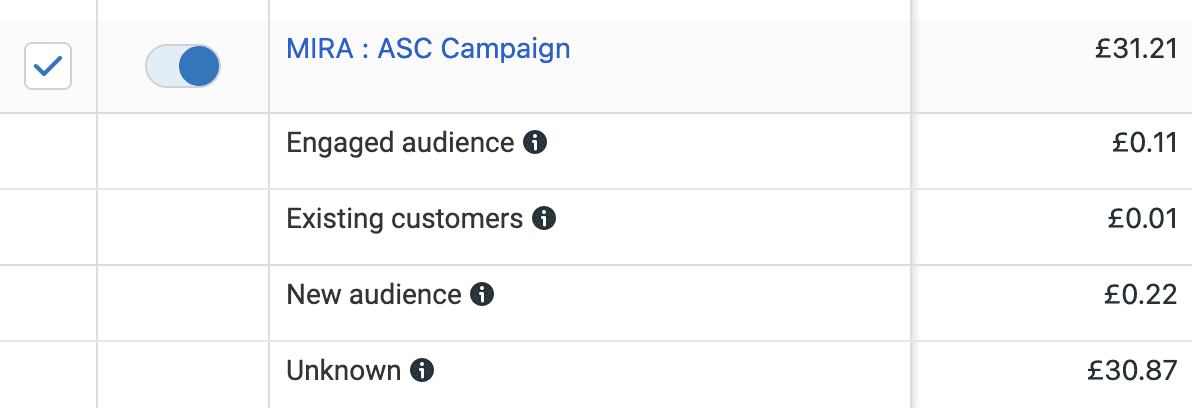
You may initially see more money being spent on an Unknown audience. This is the spend that existed prior to defining your audience segments.
Even as Meta pushes towards more automated advertising, there are still plenty of workarounds for manual control over your campaigns. Deciding which audiences receive particular ads is one of the best ways to use your budget effectively, giving you more scope to scale up where you need to.
-
Want to know more about using paid social marketing for your brand? Get in touch with our Newcastle digital marketing agency today to arrange a no-obligation call.
Meta is always adding shiny new features to their advertising platform, giving advertisers more tools to work with. Equally, old settings and options are frequently taken out, especially when it comes to audience segmentation, which often means switching up your strategies and ways of working.
One of the biggest changes to Meta Ads Manager in the past few years has been Advantage+ Shopping Campaigns. This campaign type is a fantastic way to broaden the reach of your ads based on the algorithm finding your audience for you with no added targeting options needed.
Previously, ASCs had an option for an existing customer budget cap, allowing you to input the maximum amount of budget you wanted it to spend on existing customers. However, back in May, Meta started phasing this feature out.
So, what should you do instead to segment your audience between new and existing customers?
Meta has recommended two different approaches 👇
Exclude Using Custom Audiences
The first is to create a campaign that excludes existing customers using the Custom Audiences feature. This is something we always do so that we can make sure the best messaging is reaching audiences at the right time in the marketing funnel.
Create a new campaign and select ‘Manual sales campaign’.
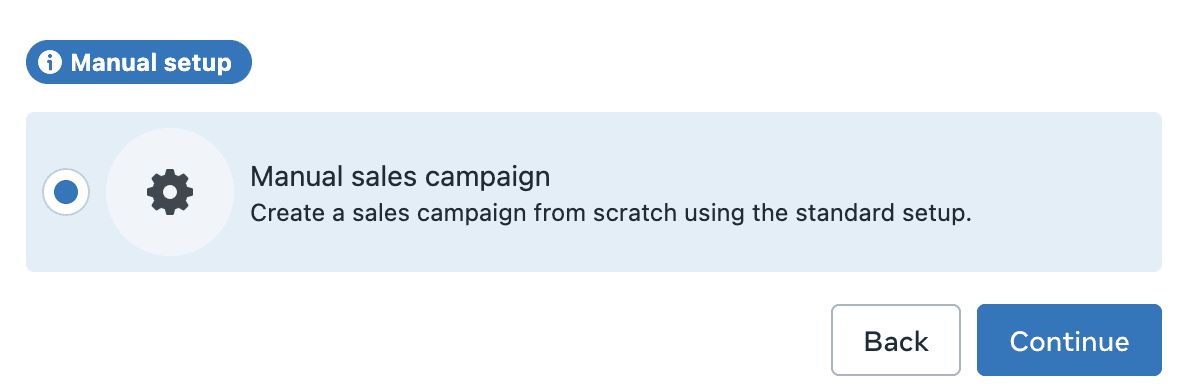
From here, you’ll want to scroll down to your Audience controls, click on ‘Show more options’ and then select ‘Exclude these custom audiences’. From here, you’ll see a list of all of your Custom Audiences that pull data from your existing sources, including the Meta pixel on your website, app data, social media metrics and more. These have to be created manually from the Audiences section in Meta Ads Manager or by switching to original audience options and clicking ‘Create new > Custom Audience’.
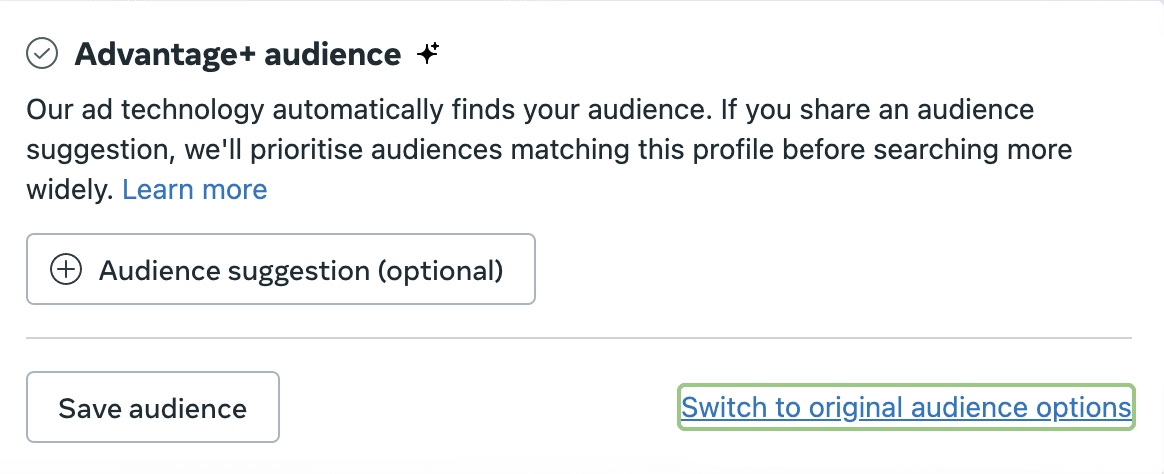
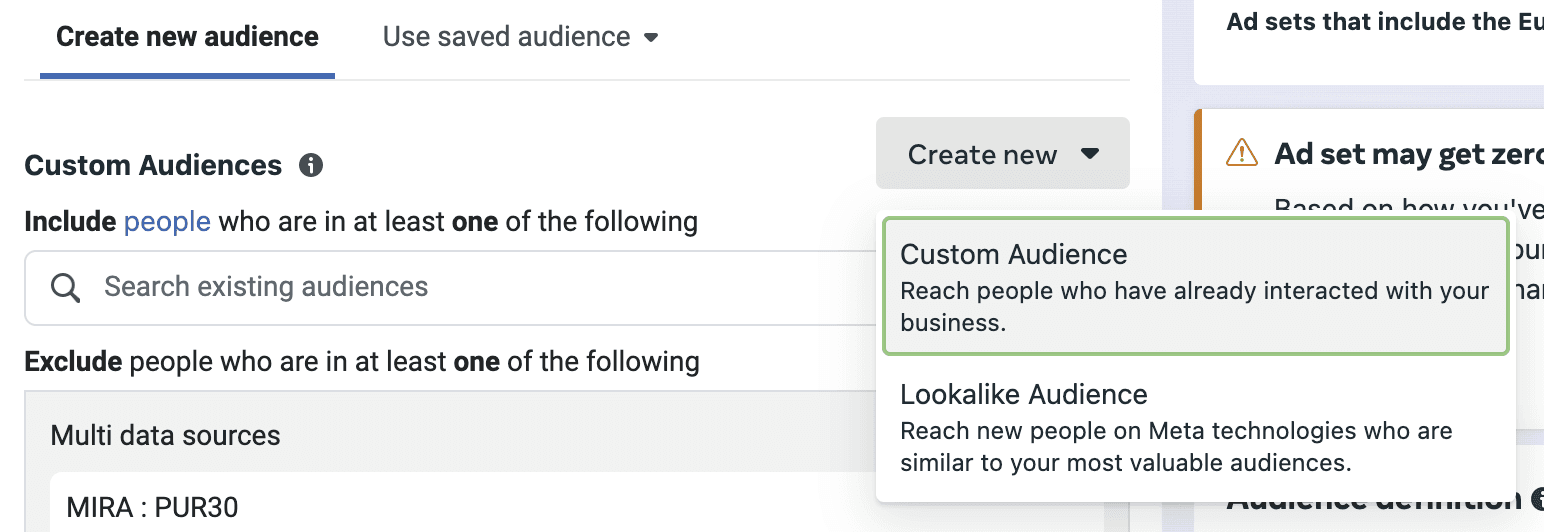
You’ll want to exclude purchasers, with the retention period depending on the type of product or service that you’re selling, typically 30 or 60 days. This will prevent users who have recently purchased from you from seeing your ads intended for a cold audience.
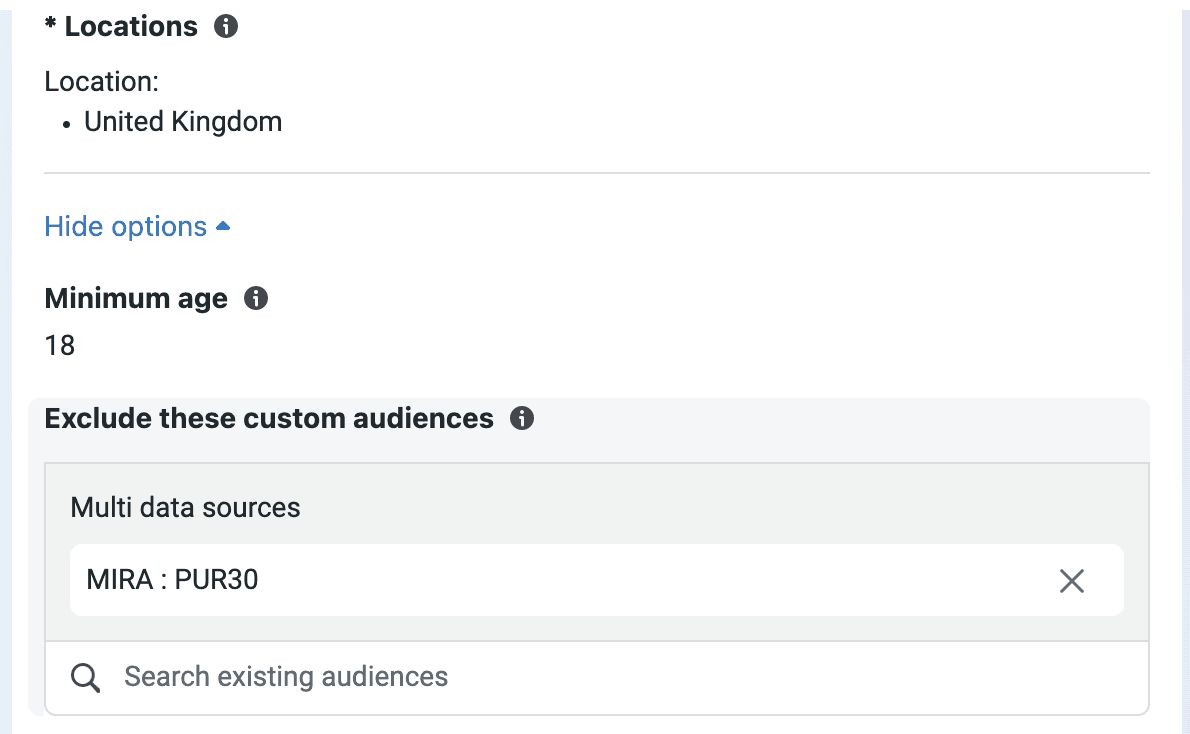
Use Ad Set Spending Limits
The second method involves creating a manual campaign with two ad sets.
You’ll need to set your campaign budget type to Advantage campaign budget, allowing Meta’s algorithm to automatically distribute the budget across all ad sets within your campaign.
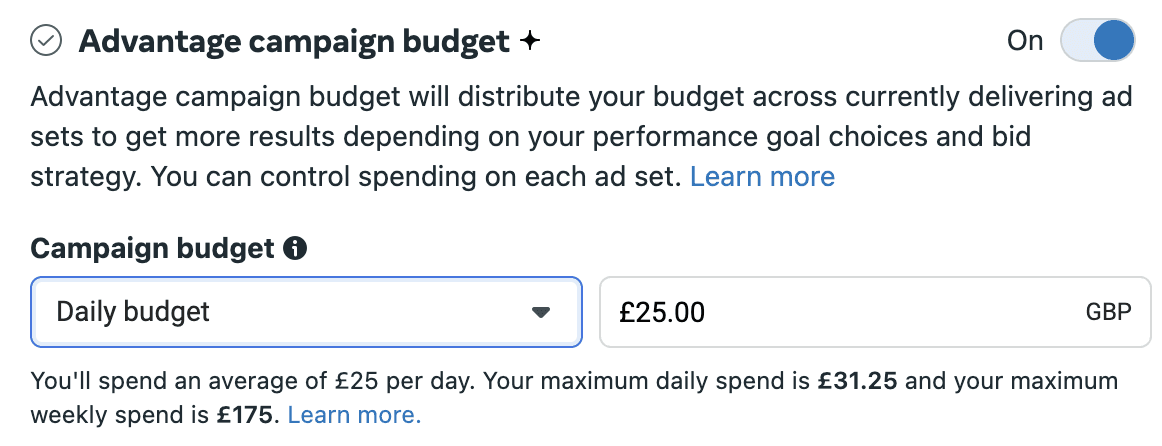
On an ad set level, scroll down to ‘Budget and schedule’ to find the spending limit options. Tick the option ‘Ad set spending limits’ and set a maximum budget. The algorithm always aims to spend no more than this amount.
We recommend splitting your budget 70:30 between new and existing audiences. So if your campaign budget is £100 daily, you’ll want to set one Daily maximum to £70 and the other to £30. This will help you maximise your opportunities for Facebook ads optimisation.
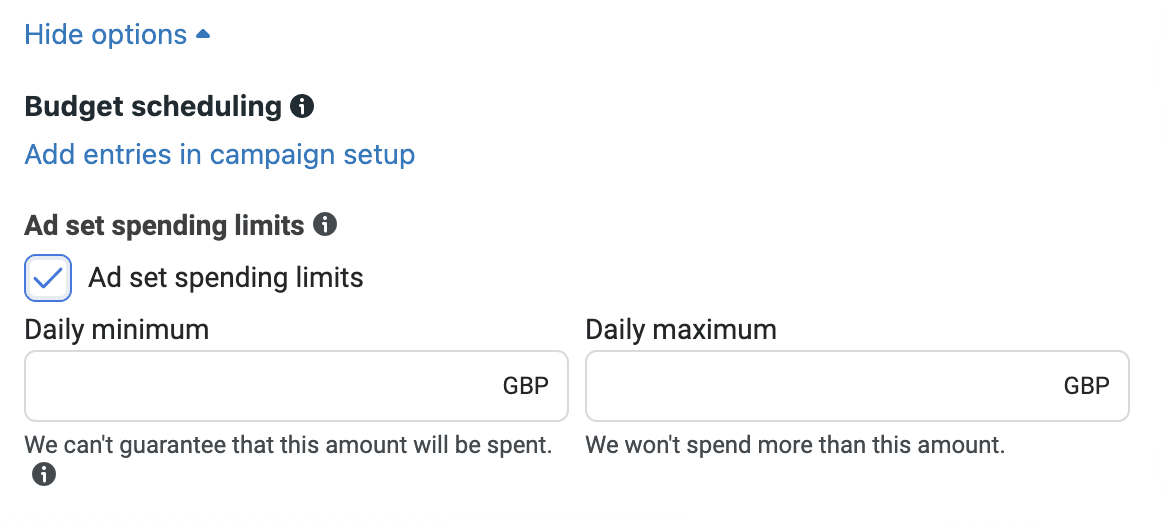
For the ad set including your existing customers, you’ll need to switch to original audience options. Then simply select the Custom audience you want to be included - e.g. 30-day purchasers. This means that ads in this ad set will only target existing customers.
You can then duplicate the same ad into both campaigns or use different ones depending on what you want each audience segment to see.
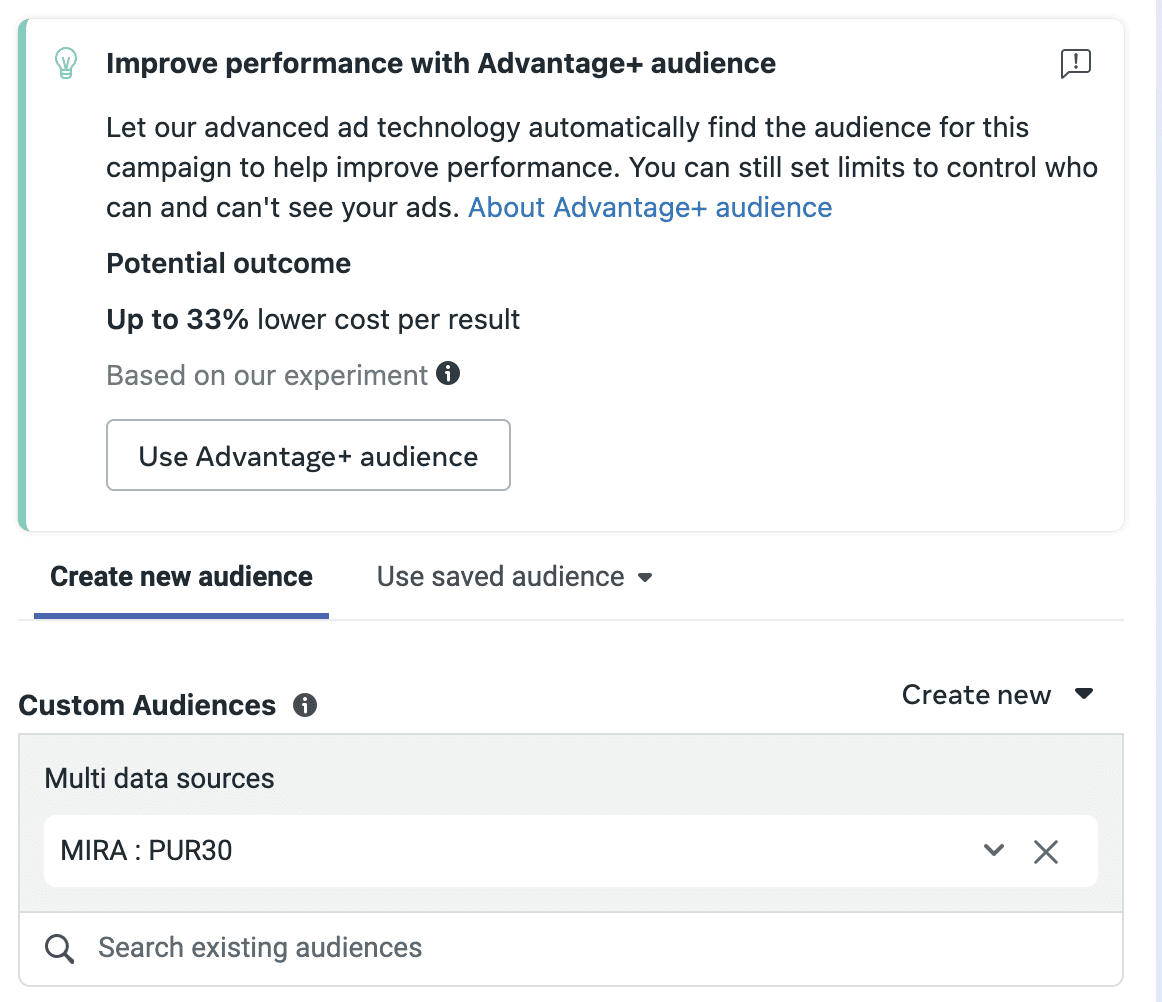
For the other ad set, you’ll want to do the same as above but exclude your existing customers instead.
We prefer to split our prospecting and retargeting audiences into their own campaigns, providing more control over the spend. But by segmenting your audiences in any of these ways, you’re able to provide more bespoke messaging to users depending on their place in the sales funnel, making them more likely to convert.
View By Audience Segments
But what if you still want to know how Meta’s algorithm is splitting your budget in your Advantage+ Shopping Campaigns? Well, there’s a new tool for that, too.
You can now view reports in Meta Ads Manager based on defined audience segments in sales campaigns.
Head to your sidebar and click on Advertising settings. From here, go into Audience segments. On this page, you’ll be able to define two audience types - Engaged audience and Existing customers. You can use Custom Audiences to set these - for example, you could use all web viewers from the past 60 days to define your engaged audience and all purchasers from the past 60 days to define your existing customers.
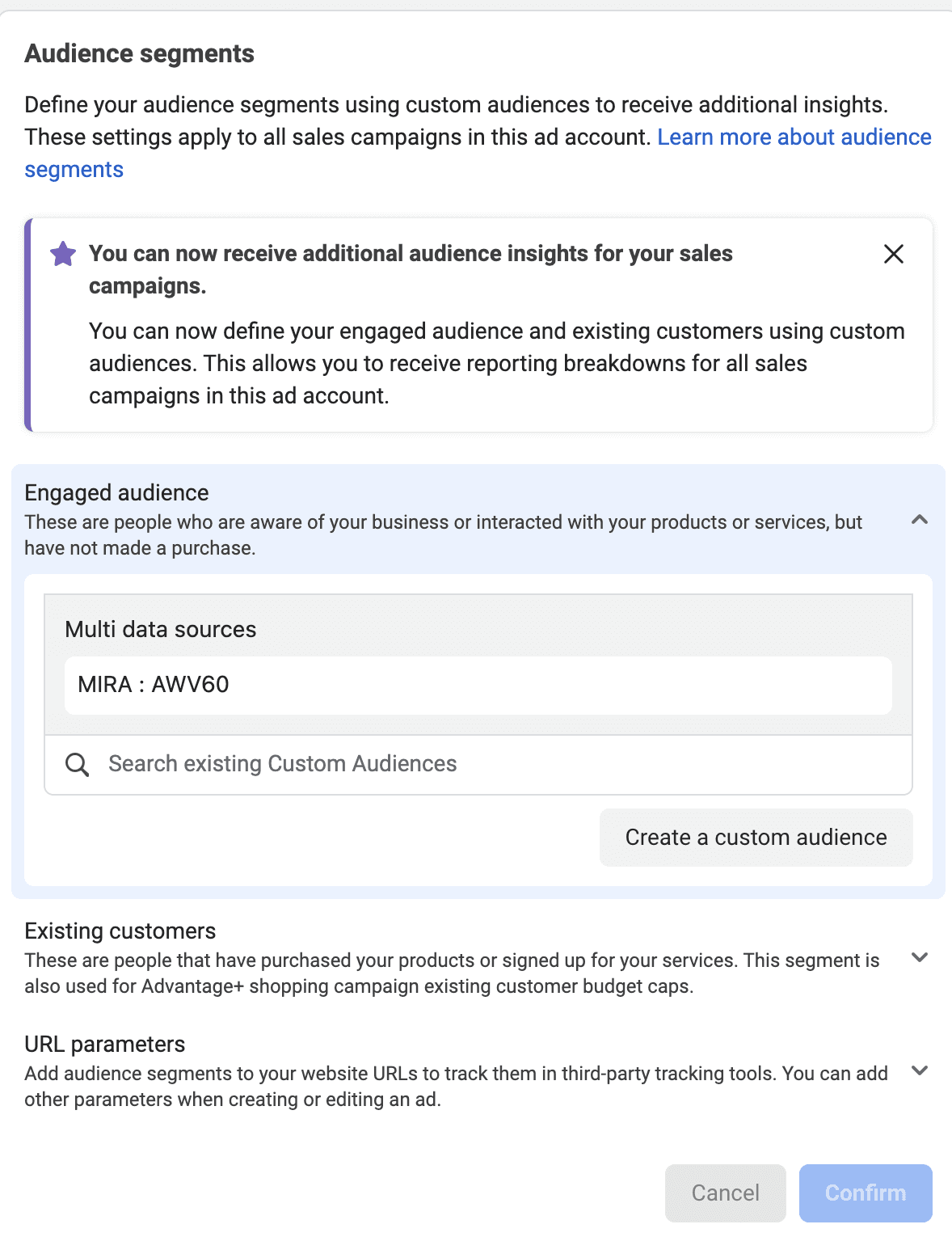
Once these are set, you’ll be able to view breakdowns of your audience into new, engaged and existing within your sales campaigns. Head into your breakdowns in Meta Ads Manager and filter By demographics > Audience segments.
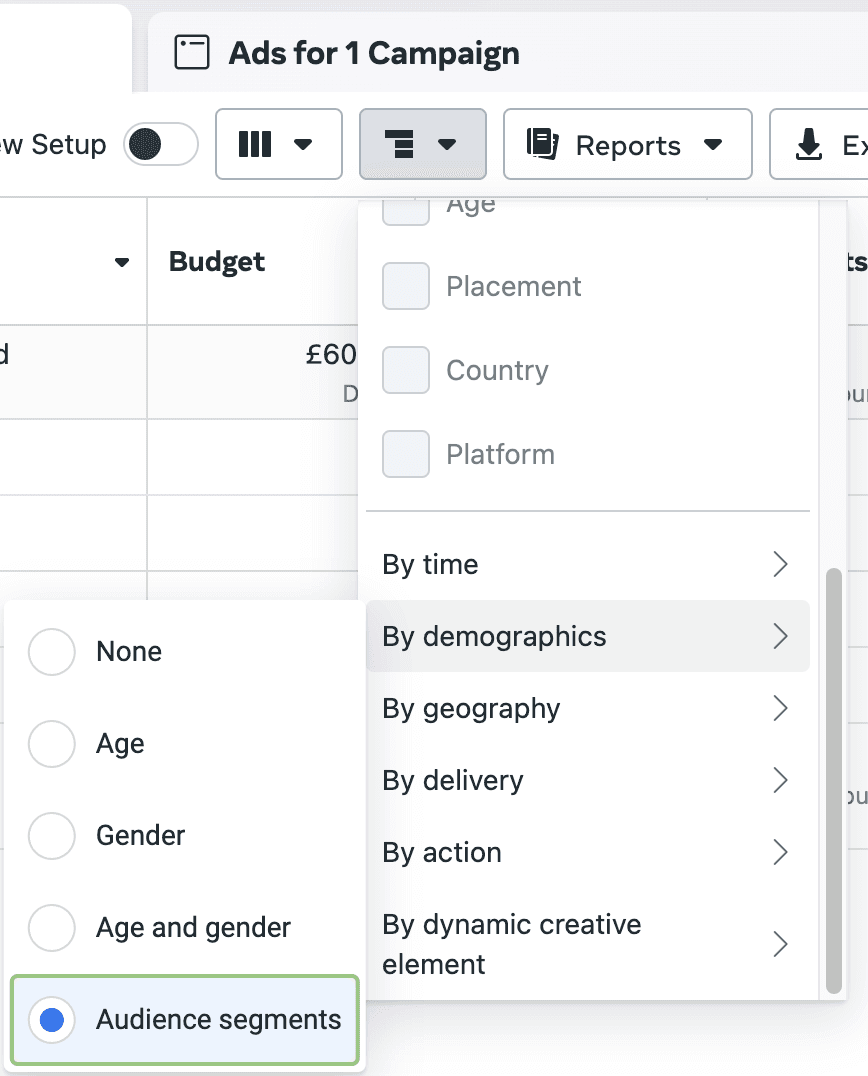
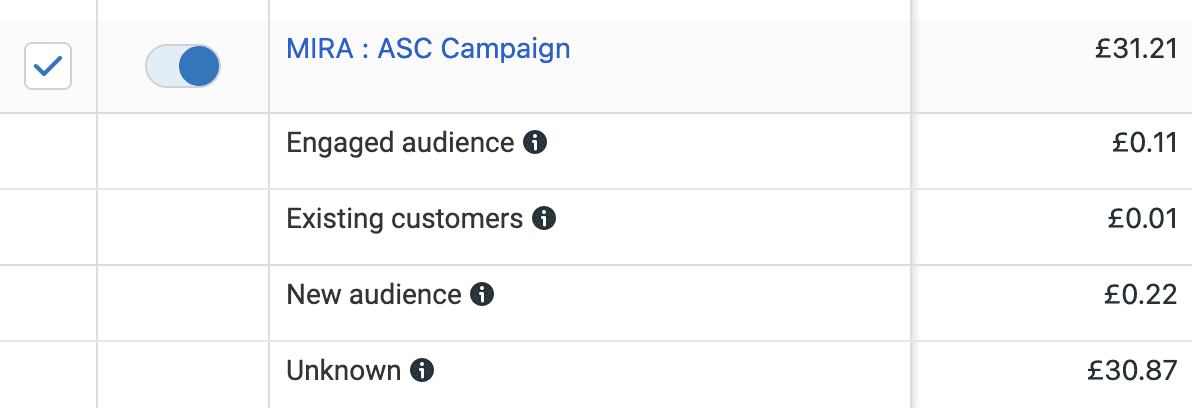
You may initially see more money being spent on an Unknown audience. This is the spend that existed prior to defining your audience segments.
Even as Meta pushes towards more automated advertising, there are still plenty of workarounds for manual control over your campaigns. Deciding which audiences receive particular ads is one of the best ways to use your budget effectively, giving you more scope to scale up where you need to.
-
Want to know more about using paid social marketing for your brand? Get in touch with our Newcastle digital marketing agency today to arrange a no-obligation call.
Meta is always adding shiny new features to their advertising platform, giving advertisers more tools to work with. Equally, old settings and options are frequently taken out, especially when it comes to audience segmentation, which often means switching up your strategies and ways of working.
One of the biggest changes to Meta Ads Manager in the past few years has been Advantage+ Shopping Campaigns. This campaign type is a fantastic way to broaden the reach of your ads based on the algorithm finding your audience for you with no added targeting options needed.
Previously, ASCs had an option for an existing customer budget cap, allowing you to input the maximum amount of budget you wanted it to spend on existing customers. However, back in May, Meta started phasing this feature out.
So, what should you do instead to segment your audience between new and existing customers?
Meta has recommended two different approaches 👇
Exclude Using Custom Audiences
The first is to create a campaign that excludes existing customers using the Custom Audiences feature. This is something we always do so that we can make sure the best messaging is reaching audiences at the right time in the marketing funnel.
Create a new campaign and select ‘Manual sales campaign’.
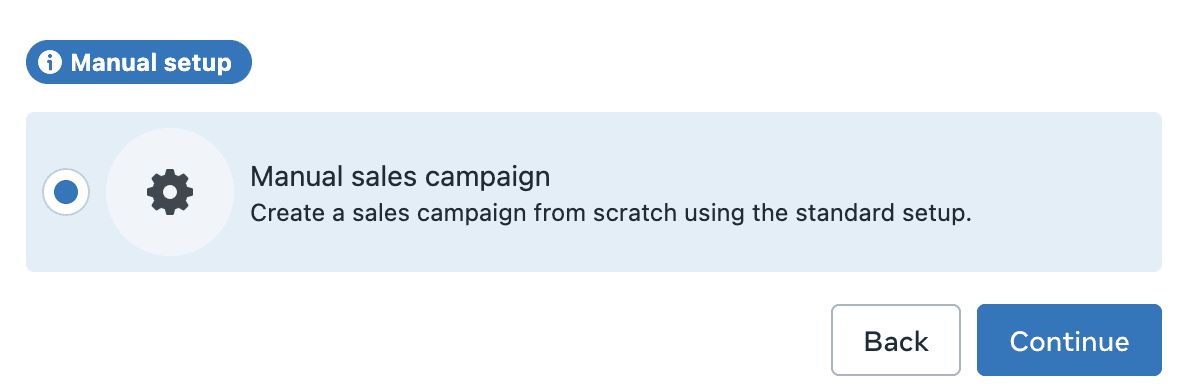
From here, you’ll want to scroll down to your Audience controls, click on ‘Show more options’ and then select ‘Exclude these custom audiences’. From here, you’ll see a list of all of your Custom Audiences that pull data from your existing sources, including the Meta pixel on your website, app data, social media metrics and more. These have to be created manually from the Audiences section in Meta Ads Manager or by switching to original audience options and clicking ‘Create new > Custom Audience’.
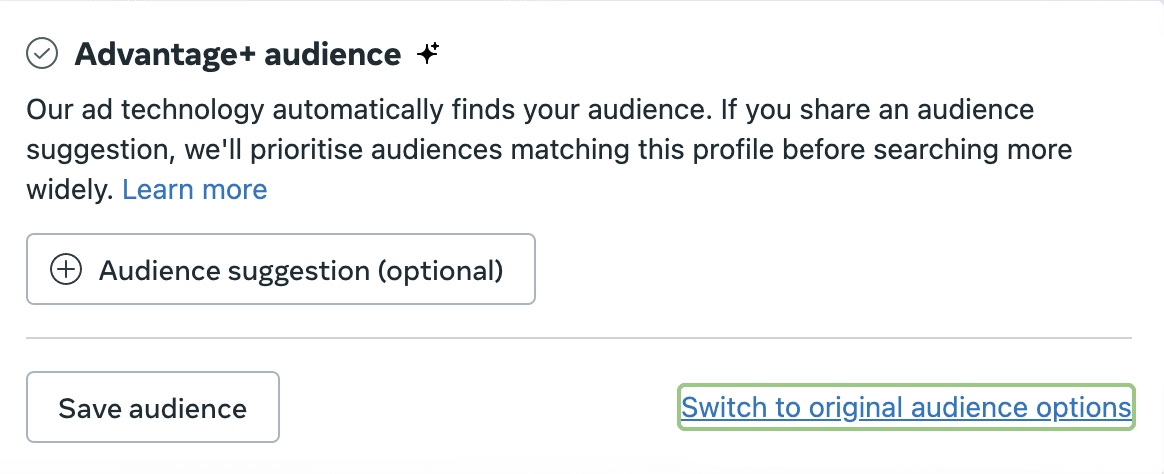
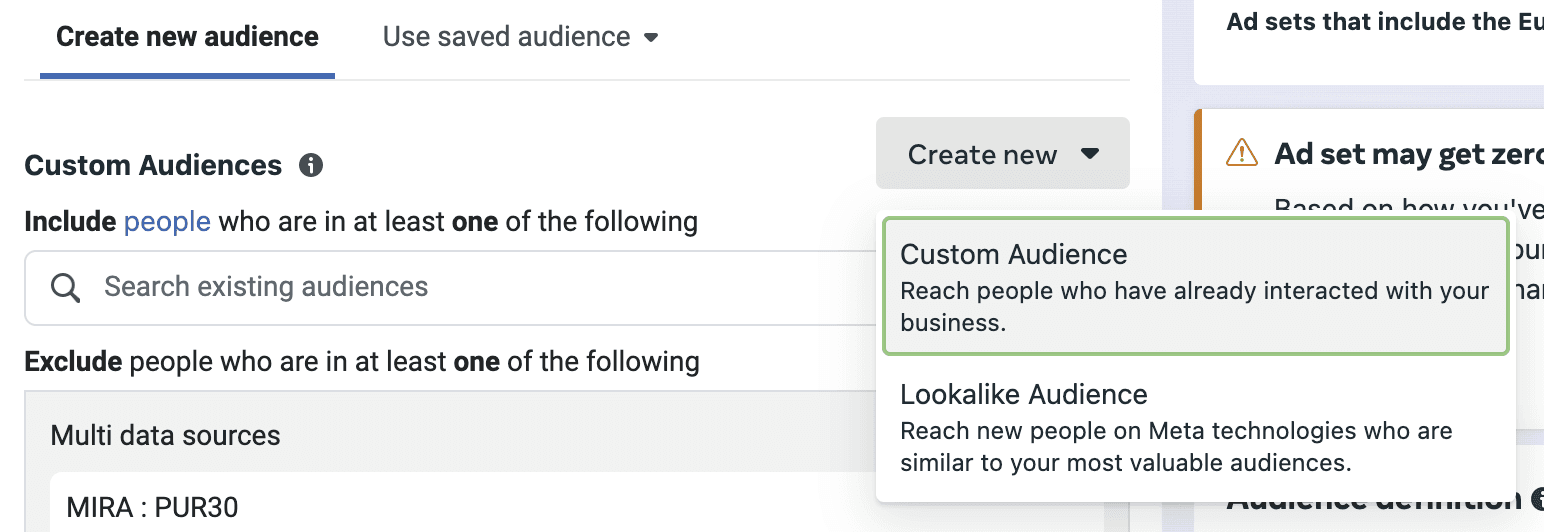
You’ll want to exclude purchasers, with the retention period depending on the type of product or service that you’re selling, typically 30 or 60 days. This will prevent users who have recently purchased from you from seeing your ads intended for a cold audience.
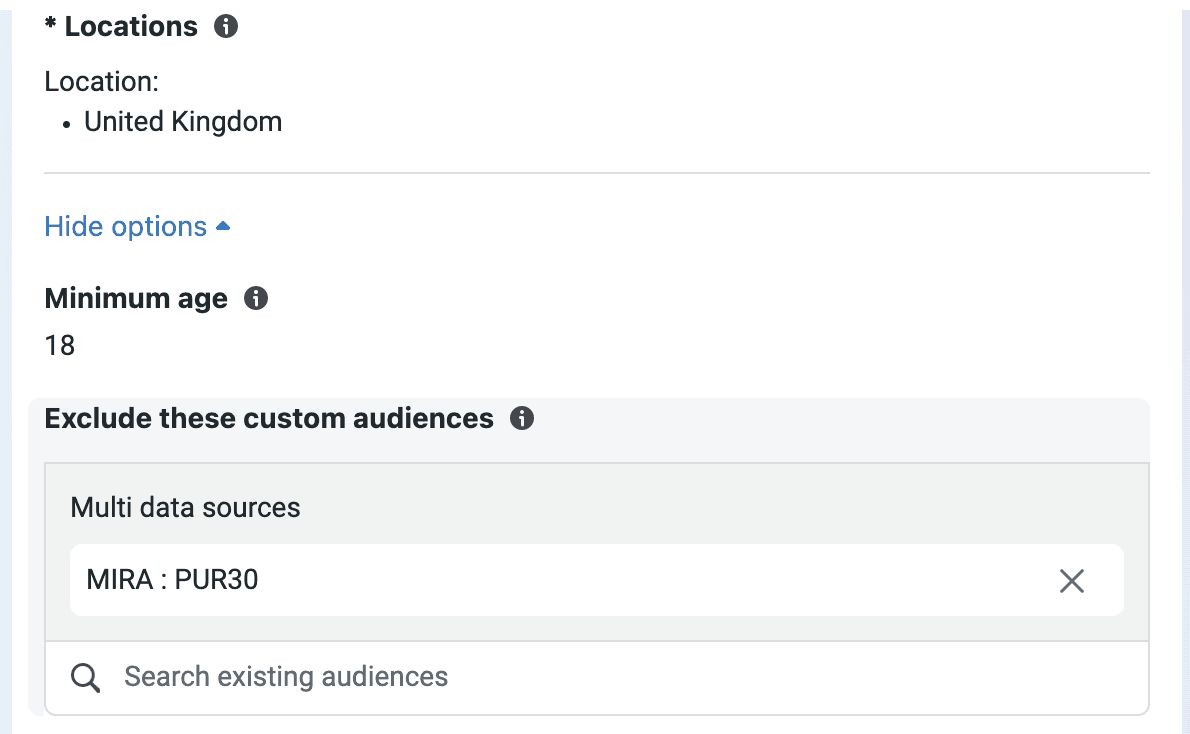
Use Ad Set Spending Limits
The second method involves creating a manual campaign with two ad sets.
You’ll need to set your campaign budget type to Advantage campaign budget, allowing Meta’s algorithm to automatically distribute the budget across all ad sets within your campaign.
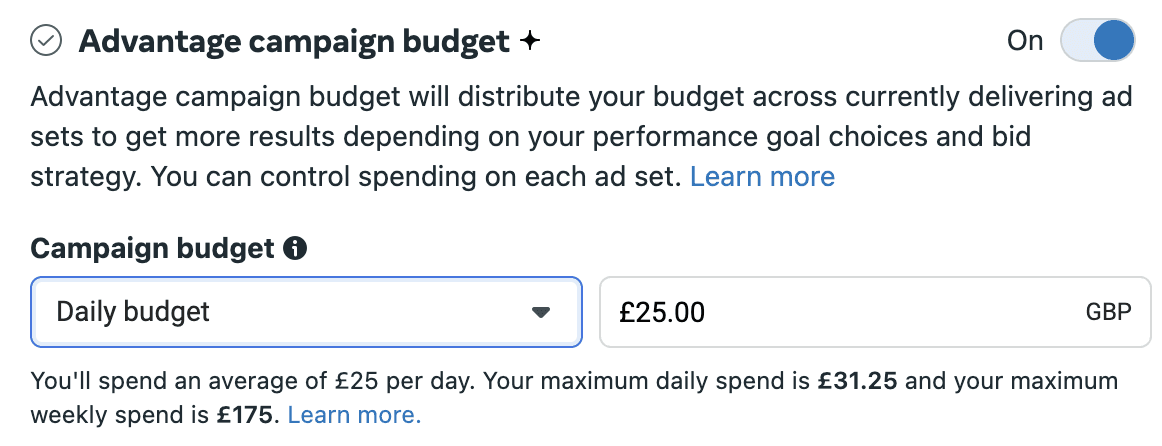
On an ad set level, scroll down to ‘Budget and schedule’ to find the spending limit options. Tick the option ‘Ad set spending limits’ and set a maximum budget. The algorithm always aims to spend no more than this amount.
We recommend splitting your budget 70:30 between new and existing audiences. So if your campaign budget is £100 daily, you’ll want to set one Daily maximum to £70 and the other to £30. This will help you maximise your opportunities for Facebook ads optimisation.
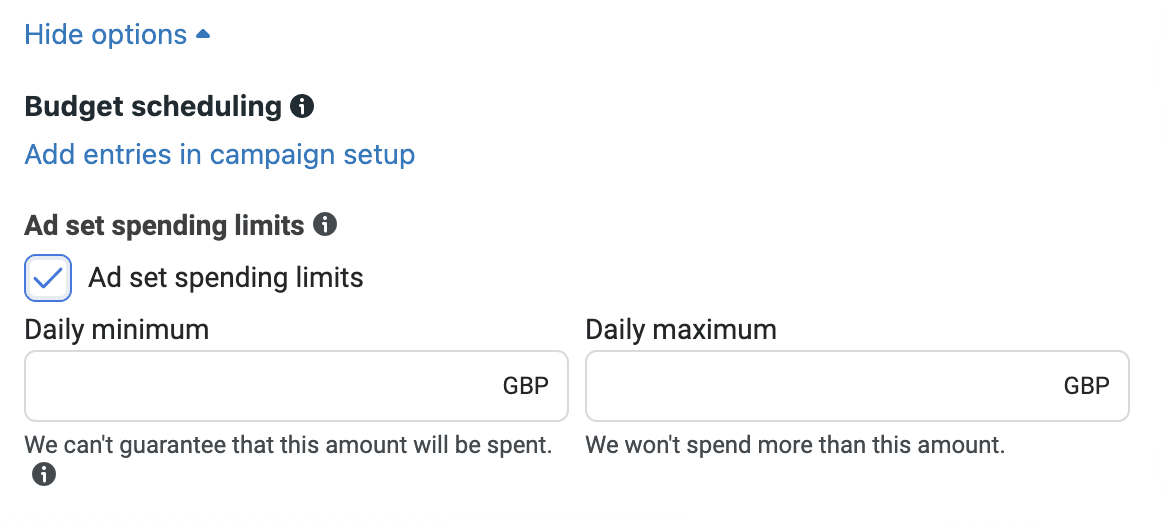
For the ad set including your existing customers, you’ll need to switch to original audience options. Then simply select the Custom audience you want to be included - e.g. 30-day purchasers. This means that ads in this ad set will only target existing customers.
You can then duplicate the same ad into both campaigns or use different ones depending on what you want each audience segment to see.
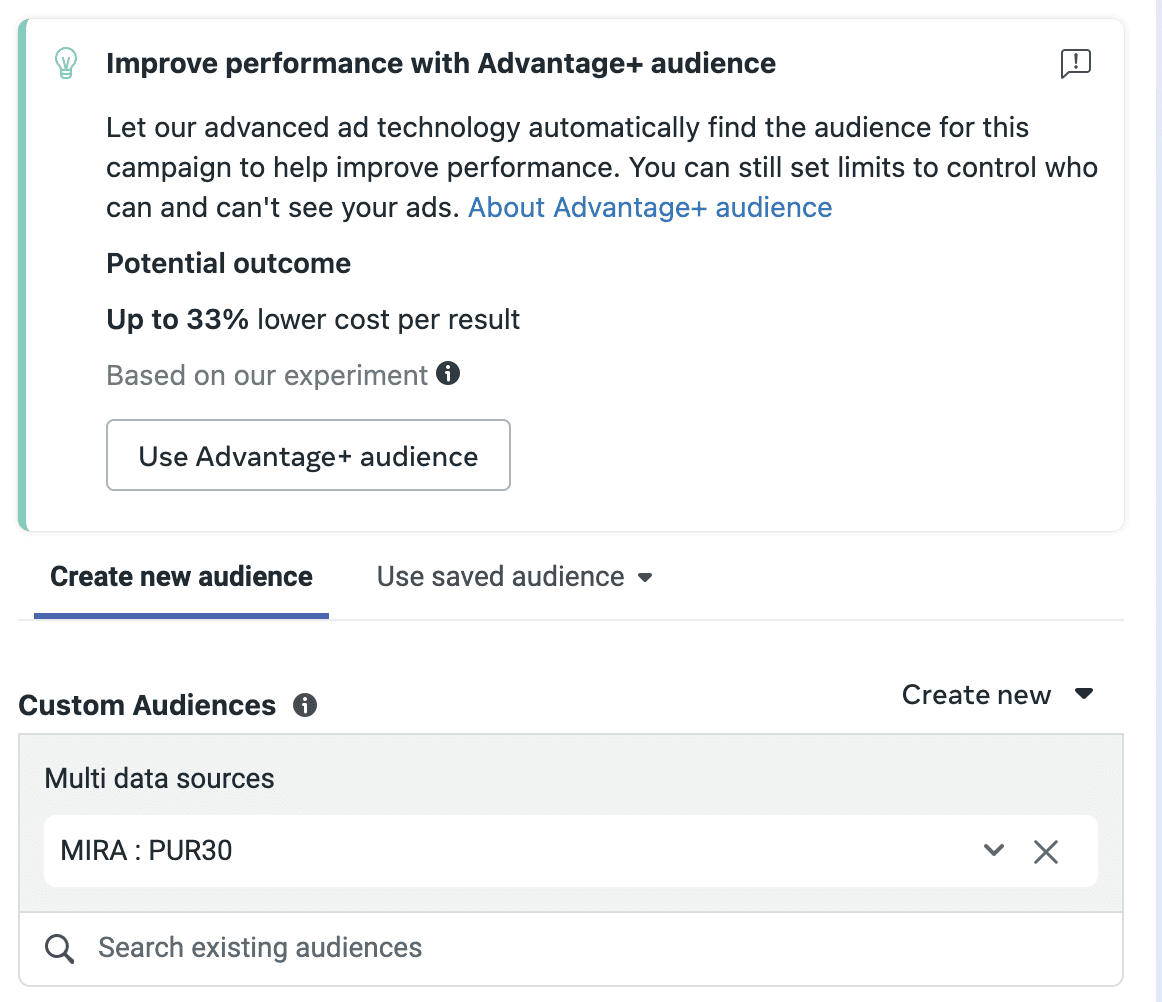
For the other ad set, you’ll want to do the same as above but exclude your existing customers instead.
We prefer to split our prospecting and retargeting audiences into their own campaigns, providing more control over the spend. But by segmenting your audiences in any of these ways, you’re able to provide more bespoke messaging to users depending on their place in the sales funnel, making them more likely to convert.
View By Audience Segments
But what if you still want to know how Meta’s algorithm is splitting your budget in your Advantage+ Shopping Campaigns? Well, there’s a new tool for that, too.
You can now view reports in Meta Ads Manager based on defined audience segments in sales campaigns.
Head to your sidebar and click on Advertising settings. From here, go into Audience segments. On this page, you’ll be able to define two audience types - Engaged audience and Existing customers. You can use Custom Audiences to set these - for example, you could use all web viewers from the past 60 days to define your engaged audience and all purchasers from the past 60 days to define your existing customers.
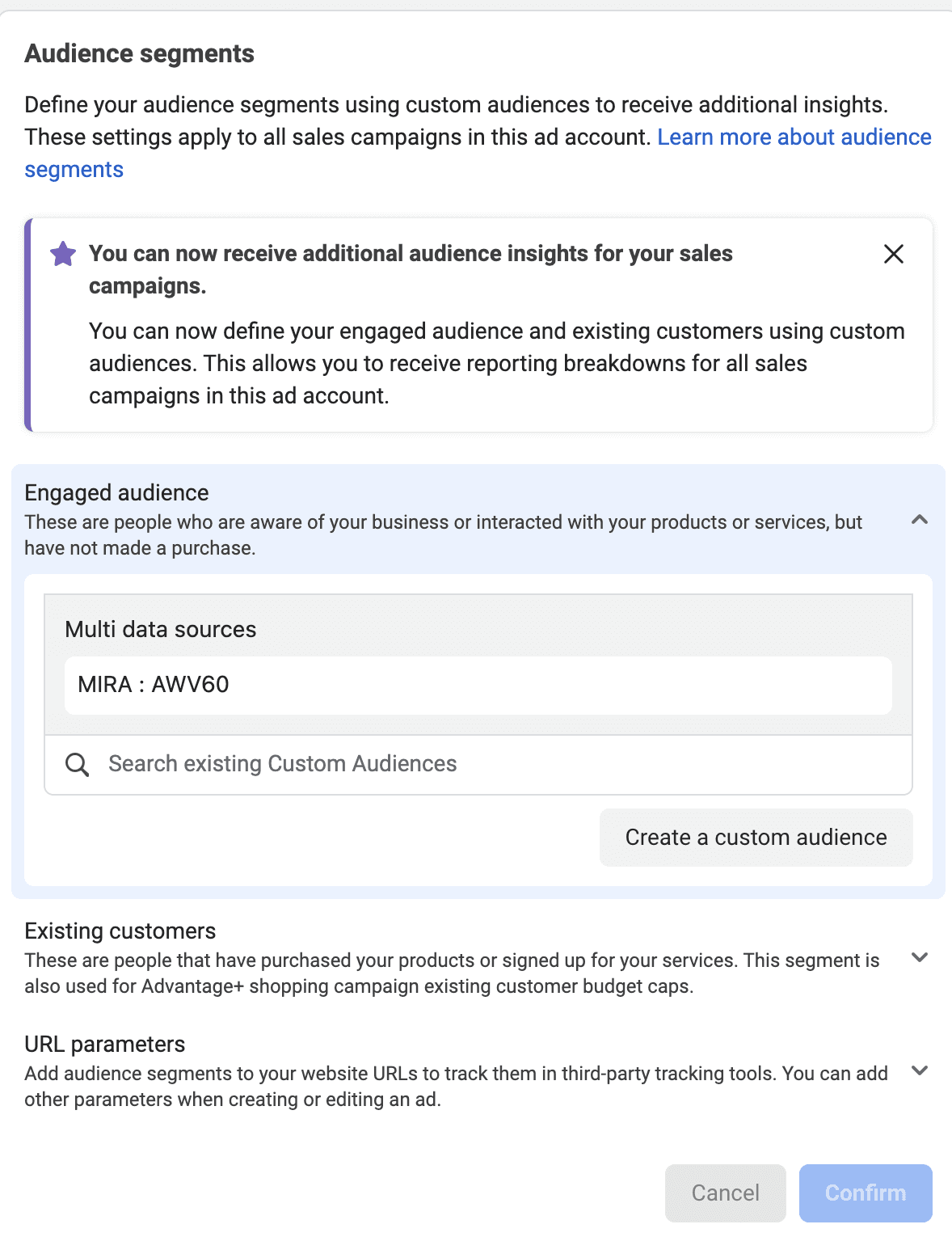
Once these are set, you’ll be able to view breakdowns of your audience into new, engaged and existing within your sales campaigns. Head into your breakdowns in Meta Ads Manager and filter By demographics > Audience segments.
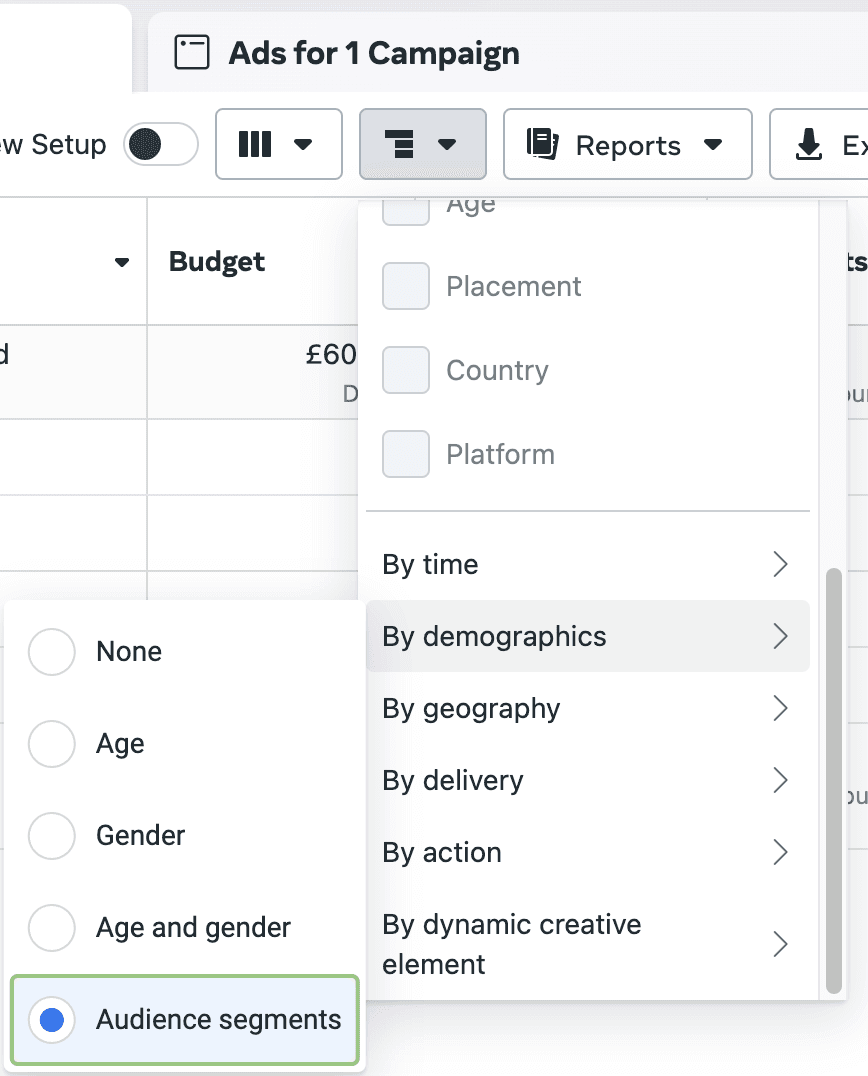
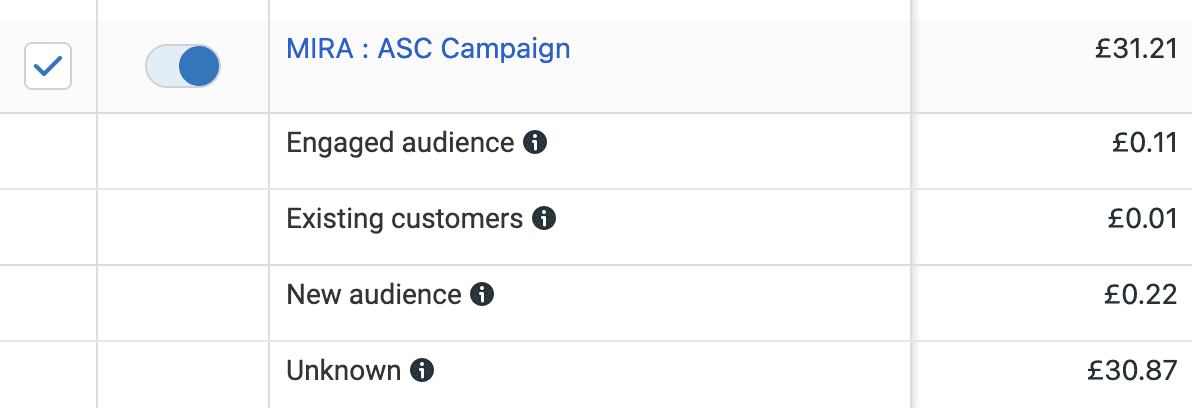
You may initially see more money being spent on an Unknown audience. This is the spend that existed prior to defining your audience segments.
Even as Meta pushes towards more automated advertising, there are still plenty of workarounds for manual control over your campaigns. Deciding which audiences receive particular ads is one of the best ways to use your budget effectively, giving you more scope to scale up where you need to.
-
Want to know more about using paid social marketing for your brand? Get in touch with our Newcastle digital marketing agency today to arrange a no-obligation call.
Let’s hop on a quick call!
Let’s hop on a quick call!
Let’s hop on a quick call!
If you want to achieve growth with increased sales and profitability, then you're in the right place. Free complimentary audit with all calls.

At MIRA, our vision is to be a different kind of agency. One that’s Mindful, Invested, Reliable, and Authentic. We grow by caring more, doing better, and standing by the success of every client we work with.
Contact Us

At MIRA, our vision is to be a different kind of agency. One that’s Mindful, Invested, Reliable, and Authentic. We grow by caring more, doing better, and standing by the success of every client we work with.

At MIRA, our vision is to be a different kind of agency. One that’s Mindful, Invested, Reliable, and Authentic. We grow by caring more, doing better, and standing by the success of every client we work with.
Contact Us